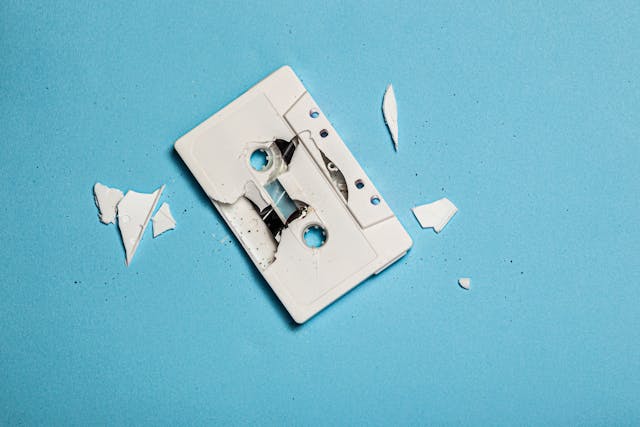WAV files are one of the most common and highest-quality audio formats available. They are widely used for professional audio recording, sound design, and even by casual users who prefer uncompressed sound. However, sometimes you might run into a frustrating issue whereby your WAV files simply won’t open or play. Whether you’re on Windows or macOS, there are several reasons why this can happen and multiple ways to fix it.
What Causes WAV Files Not to Open?
There are a few possible reasons your WAV files won’t open properly:
-
Corrupted file: If a WAV file wasn’t downloaded or transferred correctly, it may have missing or damaged data, making it unreadable.
-
Unsupported codec: Though WAV is a standard format, some WAV files use uncommon codecs that certain players can’t decode.
-
Outdated media player: If your default audio player is outdated or lacks proper audio drivers, playback can fail.
-
Operating system issues: A software update, system error, or missing audio driver could prevent your computer from recognizing the file.
Fixing WAV Files on Windows
If you’re on Windows and your WAV file refuses to open, try these solutions:
1. Use Windows Media Player or Groove Music
Windows Media Player supports WAV files by default. If it doesn’t open, try playing the file with Groove Music or another third-party player like VLC Media Player, which supports virtually all audio formats.
2. Update or reinstall audio drivers
Faulty or outdated drivers can prevent playback. To fix this:
-
Right-click the Start button → Device Manager → Sound, video and game controllers.
-
Right-click your audio device and choose Update driver.
-
Restart your computer and try again.
3. Convert the WAV file
If the file still won’t play, convert it to a different audio format using a free converter like Audacity, VLC, or WAVConverter.com. Converting to MP3 or another WAV codec often resolves codec-related issues.
4. Check for corruption
If none of the above works, the WAV file itself might be damaged. Try playing another WAV file to confirm. If others play fine, you may need to re-download or recover the corrupted file.
Fixing WAV Files on Mac
On macOS, WAV playback should work natively in QuickTime Player or Apple Music. If it doesn’t, try the following:
1. Open with QuickTime or VLC
Right-click the file, select Open With, and choose QuickTime Player. If that fails, install VLC Media Player, a reliable cross-platform app that can handle virtually any audio or video codec.
2. Update macOS and apps
Ensure that your system and apps are up to date. Go to System Settings → General → Software Update to install any pending updates that may fix codec or playback issues.
3. Convert or re-encode the file
Use GarageBand, Audacity, or an online converter to re-export the WAV file in a different encoding. This can repair minor corruption or codec mismatches.
Summary
WAV files are generally reliable, but when they won’t open, it’s often due to a simple codec, driver, or corruption issue. Using a universal player like VLC, keeping your software up to date, and converting files when necessary can solve most problems. With these steps, you’ll be back to listening to crisp, lossless audio in no time.